Accessible Excel spreadsheets
Colour contrast in your Excel
Using a range of colours in your spreadsheet can help some users understand the information it shows. However, it's important to make sure that using colour doesn't stop other users understanding your content.
If you use colour to convey meaning (eg in a table or chart), you must:
- Use patterns and/or text to ensure that people who find it difficult to see or differentiate between colours can still understand it
Example of a graph with patterns and accessible colour contrast:
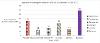
- Provide the information in text to make sure that people who cannot see the content at all can still understand it. For example, include additional text in a table, or provide a text description for an image.
- Make sure any colour combinations you use meet colour contrast requirements. Colour contrast requirements apply to both text and informative images (rules are the same as for colour contrast in Word documents).
- Be aware that many Excel built-in features, like graph and chart colour themes, Cell Styles and Table Styles do not meet colour accessibility requirements - so check them before you use them
Example of a table that uses a Table Style with accessible colour contrast:





