How to make Word documents accessible
Maps
A map is a drawing that shows something in a specific location or geographic area. For example:
- A specific road, town or area of countryside
- The layout of a room or rooms in a specific building
Drawings that don't relate to a specific location or geographic area are not maps. Our images accessibility page tells you how to make sure images like drawings are accessible in Word.
How to make maps accessible in Word
Start by making sure that any maps in your document are formatted as a flat image.
To do this, you may need to:
- Copy the map and paste it back into your document as an image (Microsoft Support website); or
- Save the map as an image, then insert it into your document; or
- Take a screenshot of the map, then paste or insert it into your document
You must make sure the map image is good quality, so it remains clear and easy to use when a user zooms in up to 400%.
Next, decide whether the map is intended for navigational use.
Maps for navigational use
Examples of maps that are intended for navigational use are:
- The map on the Find your local recycling centre page - it shows people where the centres are to help them decide if they want to go to them based on their location, and work out how to get there
- Maps showing road diversions (like the ones in public information notices)
If the map is for navigational use, you must provide a text description for it. This must include all the navigational information the map shows - for example, an address or a route description.
You don't need to include any information the map shows that wouldn't help someone navigate - for example, the location of field boundaries.
Follow the 'How to provide a text description' advice on our images accessibility page to make your navigational map accessible.
Example of an accessible navigational map:
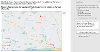
The screenshot shows that the address of the farm is in the document text before the map image. The map image has alt text, which says 'Figure 5: Map showing the location of White House Farm in relation to Norwich city centre. The address is included in text before Figure 5.'
Maps not for navigational use
Examples of maps that aren't intended for navigational use are:
- Maps showing planned developments (eg. Building(s), roads, other types of infrastructure etc.) - their primary purpose is to show people where the development will be and its constituent parts. Their main purpose is not to tell people how to navigate to or around the development because it doesn't exist yet
- Maps showing specific features in a certain geographical area (eg. Survey areas, hedgerows, B roads etc.) primarily for reference. Their main purpose is not to tell people how to navigate to or around them
If the map is not for navigational use, you must add alternative (alt) text to the image that:
- Identifies it as a map
- Includes its name if it has one - for example, 'Figure 1'
- Summarises what the map shows
- Is no longer than about 150 characters or two sentences
For example, good alt text for a map that is not for navigational use could be:
'Figure 1: map showing the 2015 and 2018 survey locations within the study area'
Unlike navigational maps, you do not need to include all the information the map shows in text.
Example of an accessible map that is not for navigational use:
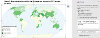
The map image has alt text, which says 'Figure 3: Map showing the yield of cauliflowers and broccoli in 2022 across the world.'
Other useful resources
Microsoft Support explain how to add alternative text in Word.




