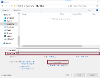How to make Word documents accessible
Convert a Word document to an accessible PDF
You must convert your Word document to PDF correctly. This transfers the accessible formatting in your Word document to the PDF.
If you convert an accessible Word document to PDF incorrectly, the PDF will not be accessible.
Find out why you should convert your Word document to a PDF before you publish it on a website.
How to convert a Word document to a PDF
- Open the Word 'File' menu
- Select 'Save a copy' or 'Save as'
- Select 'Browse' to open File Explorer
- Select 'PDF' from the 'Save as type' drop-down menu
- Select 'Options'
- Go to the 'Include non-printing information' section
- Make sure the 'Document structure tags for accessibility' checkbox is ticked
- If your document has bookmarks, make sure the 'Create bookmarks using:' checkbox is ticked and 'Word documents' is selected
- Select 'Ok', then save your file in your desired location